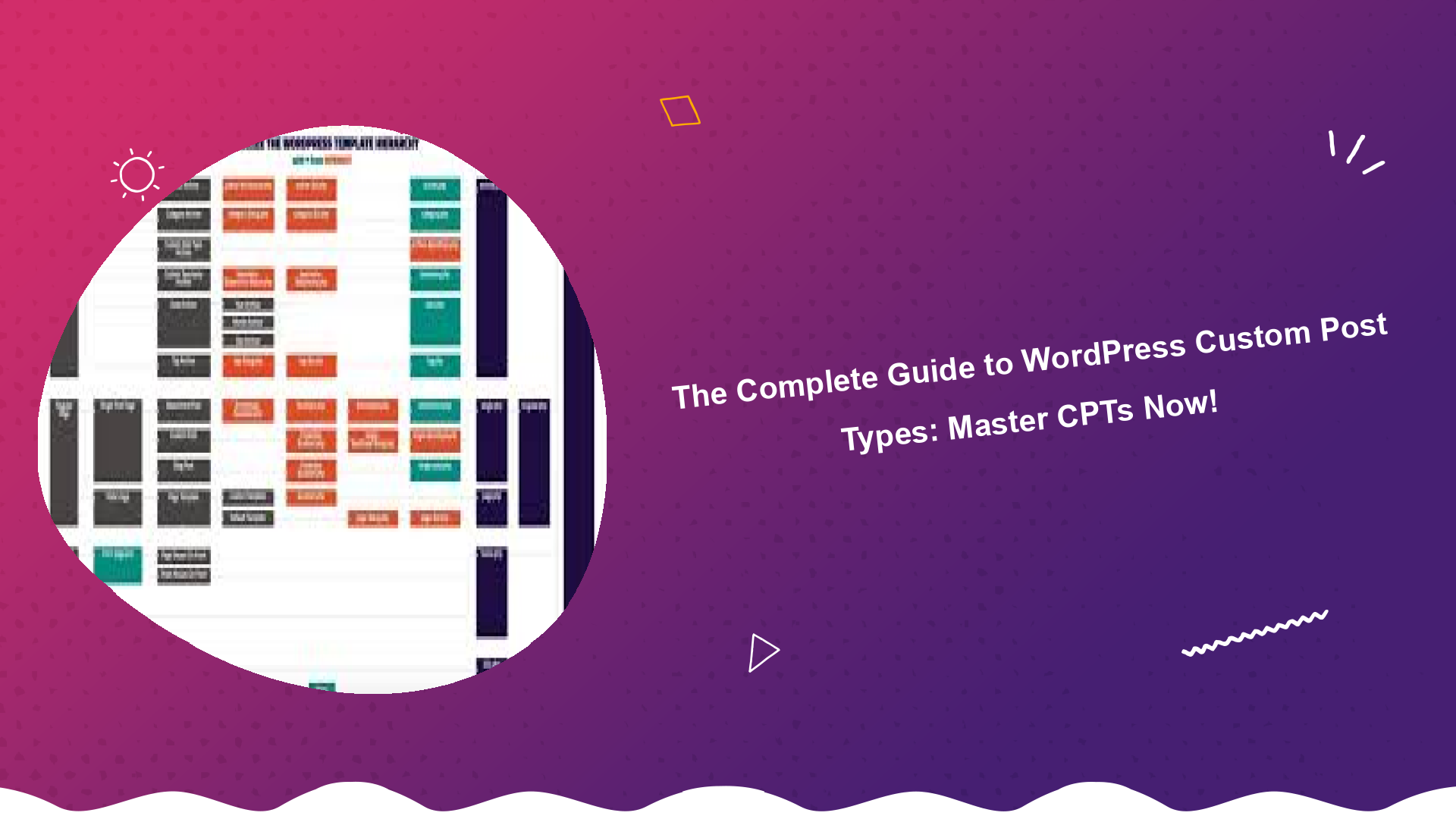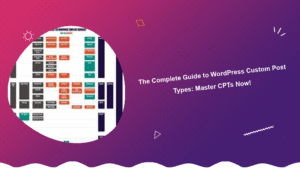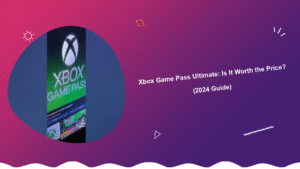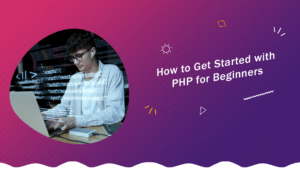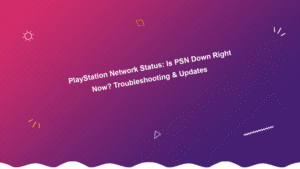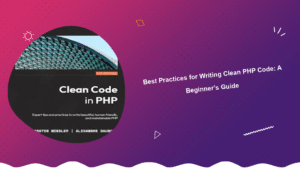Table of Contents
Introduction to WordPress Custom Post Types
WordPress is a powerful Content Management System (CMS), celebrated for its flexibility and extensibility. While its default post types – Posts and Pages – are suitable for many websites, more complex projects often require a more tailored approach. This is where WordPress Custom Post Types (CPTs) come in. This guide will provide a comprehensive understanding of CPTs, enabling you to master them and build truly bespoke WordPress websites.
Think of CPTs as custom containers for your content. Need a dedicated section for client testimonials? Or perhaps a portfolio showcasing your projects? CPTs allow you to create these distinct content areas, giving your website a more organized and professional feel. They also help with SEO, as you can tailor the display and structure of these custom content types to meet specific search engine requirements.
Why Use WordPress Custom Post Types?
Before we delve into the “how,” let’s explore the “why.” Using CPTs offers numerous advantages:
- Organization: Group related content together, improving site navigation and user experience.
- Customization: Create unique templates and display options tailored to specific content types.
- Improved SEO: Optimize CPTs for specific keywords and target audiences.
- Enhanced Functionality: Integrate with custom fields and taxonomies for even greater control.
- Professionalism: Present a polished and organized website to your visitors.
Creating Your First Custom Post Type: Two Approaches
There are primarily two ways to create CPTs: using a plugin or using code. Both methods have their pros and cons.
Method 1: Using a Plugin
For beginners, or those who prefer a code-free approach, using a plugin is the easiest and most accessible method. Several excellent plugins are available, such as:
- Custom Post Type UI: A simple and intuitive plugin for creating CPTs and custom taxonomies.
- Pods: A powerful framework that allows you to create CPTs, custom fields, and even extend existing WordPress content types.
- Toolset Types: A comprehensive suite for creating CPTs, custom fields, and custom templates.
For this guide, let’s focus on using the Custom Post Type UI plugin. After installing and activating the plugin:
- Navigate to CPT UI > Add/Edit Post Types in your WordPress admin.
- Enter a Post Type Slug (e.g., ‘products’). This is a unique identifier for your CPT.
- Enter a Plural Label (e.g., ‘Products’).
- Enter a Singular Label (e.g., ‘Product’).
- Click Add Post Type.
Once the CPT is created, you’ll see it appear in your WordPress admin menu. You can then add posts of this new type, just like regular posts. Custom Post Type UI offers various advanced settings for further customization. You can control the features supported (e.g., title, editor, featured image), the menu position, and even the icons used for your CPT.
Method 2: Using Code (functions.php)
For more advanced users, creating CPTs using code offers greater flexibility and control. This involves adding code to your theme’s functions.php file or a custom plugin. Warning: Editing the functions.php file can break your website if done incorrectly. Always back up your website before making any changes. If you are not comfortable with this, stick to the plugin method.
Here’s a basic example of how to register a CPT using code:
function create_book_post_type() {
$labels = array(
'name' => _x( 'Books', 'post type general name', 'textdomain' ),
'singular_name' => _x( 'Book', 'post type singular name', 'textdomain' ),
'menu_name' => __( 'Books', 'textdomain' ),
'name_admin_bar' => __( 'Book', 'textdomain' ),
'add_new' => __( 'Add New', 'textdomain' ),
'add_new_item' => __( 'Add New Book', 'textdomain' ),
'new_item' => __( 'New Book', 'textdomain' ),
'edit_item' => __( 'Edit Book', 'textdomain' ),
'view_item' => __( 'View Book', 'textdomain' ),
'all_items' => __( 'All Books', 'textdomain' ),
'search_items' => __( 'Search Books', 'textdomain' ),
'parent_item_colon' => __( 'Parent Books:', 'textdomain' ),
'not_found' => __( 'No books found.', 'textdomain' ),
'not_found_in_trash' => __( 'No books found in Trash.', 'textdomain' )
);
$args = array(
'labels' => $labels,
'public' => true,
'publicly_queryable' => true,
'show_ui' => true,
'show_in_menu' => true,
'query_var' => true,
'rewrite' => array( 'slug' => 'book' ),
'capability_type' => 'post',
'has_archive' => true,
'hierarchical' => false,
'menu_position' => null,
'supports' => array( 'title', 'editor', 'author', 'thumbnail', 'excerpt', 'comments' )
);
register_post_type( 'book', $args );
}
add_action( 'init', 'create_book_post_type' );
This code snippet registers a CPT called ‘book’. You can modify the $labels and $args arrays to customize the CPT’s appearance and behavior. Remember to flush your permalinks after adding this code by going to Settings > Permalinks and clicking Save Changes.
Custom Taxonomies: Categorizing Your CPTs
Just like regular posts, CPTs can be categorized using taxonomies. WordPress offers two default taxonomies: Categories and Tags. However, you can also create custom taxonomies to better organize your CPT content. For example, if you have a ‘products’ CPT, you might create a custom taxonomy called ‘product_categories’ to categorize your products.
You can create custom taxonomies using a plugin like Custom Post Type UI or by adding code to your functions.php file. The process is similar to creating CPTs. Using the code method, you would use the register_taxonomy() function. Ensure to read up on WordPress taxonomy registration documentation for detailed information.
Displaying Your Custom Post Types
Once you’ve created your CPTs and added content, you’ll need to display them on your website. This can be done in several ways:
- Theme Templates: The most common approach is to create custom theme templates for your CPTs. This gives you complete control over the layout and design of your CPT content.
- WordPress Loop: You can use the WordPress loop to display CPT content in various locations on your website.
- Plugins: Several plugins are available that can help you display CPT content, such as shortcodes and widgets.
Creating Custom Theme Templates
To create a custom theme template for a CPT, you’ll need to create a new PHP file in your theme’s directory. The filename should follow the following format: single-{post_type}.php. For example, if your CPT is called ‘products’, the template file would be single-products.php. This template file will be used to display individual posts of the ‘products’ CPT.
Within the template file, you can use standard WordPress template tags and functions to display the content of your CPT. For example, you can use the_title() to display the post title, the_content() to display the post content, and the_post_thumbnail() to display the featured image. It’s crucial to understand Tutorials of this sort to correctly implement the display of content.
Using the WordPress Loop
The WordPress loop is a PHP construct that allows you to iterate through a set of posts and display their content. You can use the loop to display CPT content in various locations on your website. To do this, you’ll need to modify the loop query to include your CPT. Here’s an example:
$args = array(
'post_type' => 'products',
'posts_per_page' => 10
);
$loop = new WP_Query( $args );
if ( $loop->have_posts() ) {
while ( $loop->have_posts() ) : $loop->the_post();
echo '' . get_the_title() . '
';
the_excerpt();
endwhile;
}
This code snippet creates a new WP_Query object that retrieves the 10 most recent posts of the ‘products’ CPT. It then loops through the posts and displays their title and excerpt.
Advanced Custom Post Type Techniques
Once you’ve mastered the basics of CPTs, you can explore more advanced techniques to further enhance their functionality. These include:
- Custom Fields: Add custom fields to your CPTs to store additional data.
- Custom Rewrite Rules: Customize the URLs of your CPTs for improved SEO.
- Relationships: Create relationships between different CPTs.
- REST API: Expose your CPTs through the WordPress REST API.
Custom Fields
Custom fields allow you to add additional data to your CPTs beyond the standard title, content, and featured image. For example, if you have a ‘products’ CPT, you might add custom fields for the product price, description, and availability. You can add custom fields using a plugin like Advanced Custom Fields (ACF) or by adding code to your functions.php file. ACF is a highly recommended plugin for both beginners and seasoned Development enthusiasts.
Custom Rewrite Rules
Custom rewrite rules allow you to customize the URLs of your CPTs for improved SEO. By default, WordPress generates URLs for CPTs based on the post type slug. However, you can use custom rewrite rules to create more descriptive and user-friendly URLs. This can be achieved through plugins or more advanced coding implementations.
Best Practices for Using WordPress Custom Post Types
To ensure that you’re using CPTs effectively, follow these best practices:
- Plan Your CPTs Carefully: Before creating a CPT, carefully consider its purpose and how it will fit into your overall website structure.
- Use Descriptive Names: Choose descriptive names for your CPTs and custom taxonomies to make them easy to identify and manage.
- Optimize for SEO: Optimize your CPTs for specific keywords and target audiences.
- Keep it Simple: Avoid creating unnecessary CPTs. Only create CPTs when they are truly needed.
- Test Thoroughly: Test your CPTs thoroughly to ensure that they are working correctly.
Common Mistakes to Avoid When Working with Custom Post Types
While custom post types are incredibly useful, certain pitfalls can lead to website issues. Here are some common mistakes to avoid:
- **Overcomplicating things:** Don’t create custom post types for everything. Start with the core needs and only add CPTs when necessary.
- **Forgetting to flush permalinks:** After creating or modifying CPTs, always flush your permalinks by going to Settings > Permalinks and clicking Save Changes.
- **Ignoring SEO:** Don’t forget to optimize your CPTs for search engines. Use relevant keywords in your titles, descriptions, and content.
- **Not backing up your website:** Before making any changes to your theme’s
functions.phpfile, always back up your website.
Integrating Custom Post Types with Other WordPress Features
Custom post types work seamlessly with other WordPress features. Here are some ways to integrate them effectively:
- **Custom Fields:** As mentioned earlier, use custom fields to add specific data to your CPTs.
- **Taxonomies:** Categorize your CPTs using custom taxonomies for better organization.
- **Templates:** Create custom templates to control the layout and design of your CPTs.
- **Widgets:** Use widgets to display CPT content in your website’s sidebars and footers.
- **Menus:** Add your CPTs to your website’s navigation menus.
Understanding the foundational aspects of WordPress and how it handles Custom Post Types is crucial for maximizing your website’s potential.
Real-World Examples of WordPress Custom Post Types
To give you a better understanding of how CPTs can be used in practice, here are some real-world examples:
- **Real Estate Websites:** Use a ‘property’ CPT to store information about real estate listings.
- **Online Stores:** Use a ‘product’ CPT to store information about products.
- **Portfolio Websites:** Use a ‘project’ CPT to showcase your projects.
- **Event Websites:** Use an ‘event’ CPT to store information about events.
- **Recipe Websites:** Use a ‘recipe’ CPT to store information about recipes.
The Future of WordPress Custom Post Types
WordPress Custom Post Types continue to evolve, becoming an increasingly integral part of modern WordPress development. As the platform matures and user expectations rise, the demand for customized content structures will only grow. Future developments may include:
- Improved UI for Managing CPTs: Easier and more intuitive interfaces for creating and managing CPTs.
- Enhanced REST API Integration: More robust and flexible REST API endpoints for CPTs.
- Greater Integration with the Block Editor: Seamless integration with the WordPress Block Editor for building custom content layouts.
- Advanced Relationship Capabilities: More sophisticated tools for creating and managing relationships between different CPTs.
Conclusion: Mastering WordPress Custom Post Types
WordPress Custom Post Types are a powerful tool for extending the functionality of WordPress and building truly bespoke websites. By understanding the concepts and techniques outlined in this guide, you can master CPTs and take your WordPress skills to the next level. Whether you are a beginner or an experienced developer, CPTs offer a world of possibilities for creating custom content solutions. And if you’re considering other frameworks, make sure to weigh the advantages in a WordPress vs Laravel comparison to ensure you choose the best tool for the job. Start experimenting with CPTs today and unlock the full potential of WordPress!
Remember to always stay updated with the latest WordPress coding standards to write effective and efficient code. You should also be aware of 10 Common Mistakes PHP Developers Make and How to Avoid Them if you plan to integrate advanced coding.